Gents, for those of you who use Linux regularly, what are your thoughts about secondary storage drive formats? The easy answer is EXT4 and done. However, what if it becomes convenient or necessary to connect it to a Windows machine?
One thing I really like about using Linux is that it reads my old Windows NTFS drives with no trouble. This was quite convenient for moving old multimedia files from the XP boot drive to the Linux Mint boot drive. I understand I could quite easily move the individual folders with different file types a few Gbs at a time on a USB drive so it is not hyper critical.
Also, the drive is a 500Gb size so should I make more than one partition? I am new to Gparted but it seems fairly straightforward. Thank you for any help.
One thing I really like about using Linux is that it reads my old Windows NTFS drives with no trouble. This was quite convenient for moving old multimedia files from the XP boot drive to the Linux Mint boot drive. I understand I could quite easily move the individual folders with different file types a few Gbs at a time on a USB drive so it is not hyper critical.
Also, the drive is a 500Gb size so should I make more than one partition? I am new to Gparted but it seems fairly straightforward. Thank you for any help.
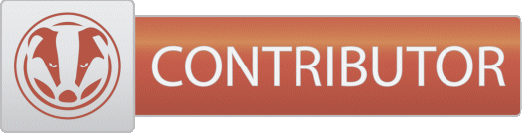
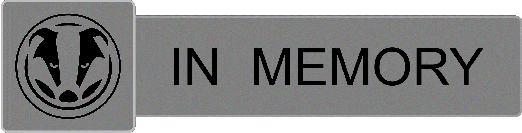
 Sounds like some setting is not correct but I will give this to Windows, when you just needed to right click or drag and drop a folder somehwere else it was painless!
Sounds like some setting is not correct but I will give this to Windows, when you just needed to right click or drag and drop a folder somehwere else it was painless! .
.